Today I’m tidying up an old draft post on the topic of minimalism for posting.
I don’t really think of myself as minimalist. I’m not a clean desk person. Our home is big on “floordrobes”. We are slightly-chaotic, creative, mad-professor types. (Well, I should only speak for myself but…)
Yet I have a feeling if I embraced it, minimalism would really be my thing.
So I loved this Podcast from Matt Stauffer and Diana Scharf, it really piqued my interest and got me wondering what more I can do to embrace minimalism.
I’m particularly challeneged by the idea that everything you own has an ongoing cost: looking after it; having a space for it; fixing it if it breaks; finding it if its lost; moving it if you move home. Posessions have a small ongoing cognitive load.
One of my first thoughts was about books. I don’t really need books. I have an eReader now and much as I dislike not actually OWNING my books, it saves on all the space and is SO much easier to travel with.
I’m really keen to start ditching physical books!
But then I had other thoughts about focus and distraction.
My Phone’s Homescreen
One thing I’ve really noticed is how distracting my phone is. So in an attempt to clean this up I wondered if I could somehow just delete all my app icons (or put them in the hidden away app library thing) and use Siri or Spotlight (search) to go straight to the thing I want.
I wasn’t ready to completely embrace this, and wanted a back-out plan – I’m not ready to delete my crafted layouts and groups of apps that are in muscle memory. So I thought I’d keep my app screens for now, and just add one as the “home” screen with no apps on. I added a couple of nice widgets, but the vast majority of the apps are gone.
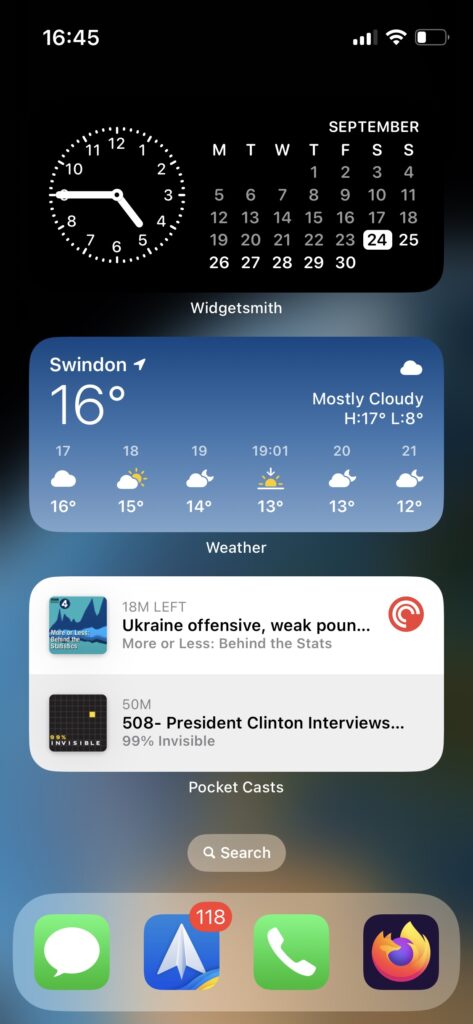
When I’m disciplined about sticking to this one screen it’s AWESOME. I should probably delete all my app pages and just do this all the time. But I can’t bring myself to do it yet.
This is a really neat trick though. Swipe down, search for what you want. Go straight there.
So much better than scrolling and getting distracted before I’ve even started the task I set out to achieve!
Recommended.
Sticking with keys – a journey
I’ve long been working on the same idea for my (MacBook) laptop. I switch apps a LOT. I don’t want to use the dock. In fact, the dock can just disappear entirely for all I care.
Alt-Tab-ing my way through apps is a simple way to stay on the keyboard for switching apps. And pairing that with using Alfred (or Apple’s Spotlight) is great. But I’ve often wondered if I could do better.
Hyper Keys
One thing I’d heard about – mostly from the Syntax.fm podcast – is making your caps-lock key a hyper key.
Yes, I was sceptical about re-mapping my caps-lock key for another purpose. But I really don’t miss it one bit.
So what is a “hyper key”? Well the idea is that you map caps-lock to ALL the other meta-keys being pressed at once. On a Mac this is Ctrl-Alt-Shift-Option. You need special tools like Karabiner Elements to do this, but once you have you can then use another tool like Better Touch Tool to map Ctrl-Alt-Shift-Option-<some-key> to do things.
Suddenly have a whole keyboard of new shortcuts open up to you with Hyper-Something!
And I set about mapping Hyper-<key> to applications so that I could go straight to them.
- Hyper-F opens Firefox
- Hyper-P opens PHPStorm
- Hyper-W opens Wavebox
- Hyper-I opens iTerm
- and so on.
Direct access to apps. Sweet.
And I loved this approach.
But even Hyper Keys are a bit limited. I know I’ll sound selfish, but I wanted MORE!!!!
Stream Deck
So I tried out Elgato’s Stream Deck.
First as an app on my phone. This has a small subscription cost, but is a good way to try out the principle of a custom keypad without investing in the reasonably expensive hardware.
It worked REALLY nicely. So, as a treat to myself when I got my new job last year, I bought a proper Stream Deak (the 15-key version) in a sale. And it works really great. Go straight to any app without typing, remembering keyboard shortcuts, or multiple alt-tabs. It keeps me focussed on what I want to do.
There is a certain amount of remembering to use the Stream Deck at first. Alt-tab is STRONG in my muscle-memory! But it’s physical presence actually helps, drawing me back to it.
And with different pages of buttons I have a setup for when I’m on a call, for when I’m in my code editor, and shortcuts for opening websites and GitHub repos. It’s a great tool. Elgato’s software is pretty terrible (come on folks, do better!!), but this is also a recommended for going straight to apps without passing Go.
The problem with Stream Deck is… you need your Stream Deck. I don’t have it when I’m not in my office. And I’m not paying for the app if I also have the hardware. Annoying!
So I still like the Hyper-Key approach too. Even though it is a bit clumsy to set up.
R-Cmd
To finish off this journey then, one day I saw R-Cmd… a really simple MacApp that says “Hey, stuff caps-lock, it’s the Right-Cmd key that you don’t need” (really, you don’t) “so here’s a really simple app that lets you set Right-Cmd-<key> as a key to open an app.”
This is my Hyper-key setup, but SO much easier and with one app controlling it. Sure, it’s not as configurable, but I LOVE this way of doing things.
Am I completely, over-the-top obsessed with avoiding my mouse and pressing too many keys? YES! Unashamedly. For something I literally do hundreds of times a day, the ergonomics and minimalism in this are great.
Finally, finally, finally… if you want to take this to the next level then you need to read “How to Train Your Keyboard” (which also has an accompanying podcast episode)
Now go, be productive and ditch YOUR mouse.